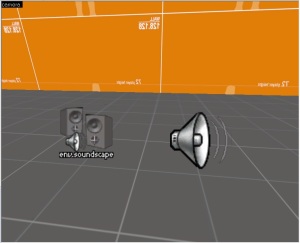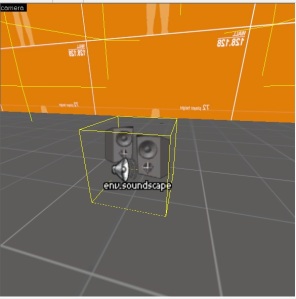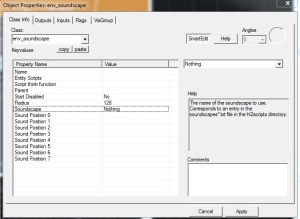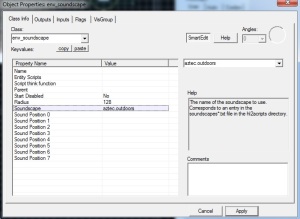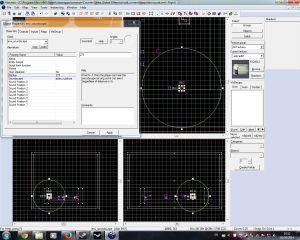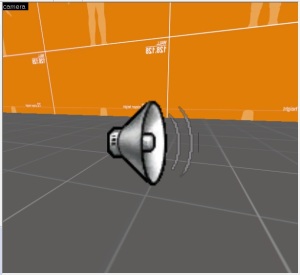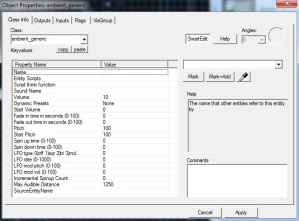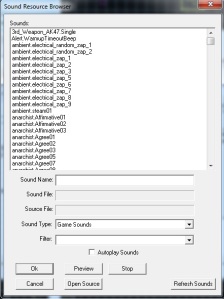In this post I will show you how to add and config sound entities to your Counter-Strike: Global Offensive level.
In CS:GO there are several sound entities;
- env_soundscape.
- env_soundscape_proxy.
- env_soundscape_trigger.
- ambient_generic.
But will focus on ambient_generic and env_soundscape (env_soundscape_proxy and env_soundscape_trigger are similar to env_soundscape).
(env_soundscape – ambient_genetic)
env_soundscape – Is a point entity available in all Source games. It changes the active soundscape of players, and defines where positioned sounds within it play from.
env_soundscape_proxy – It is an env_soundscape that inherits all of its properties except radius from another entity. This is useful when dealing with an area that doesn’t have clear line of sight, and so requires several identical soundscape entities.
OK let me show how to add one. Select the entity tool and search in the objects dropdownlist for ‘env_soundscape’, then left click in the level to add the entity. Double click the entity to open its properties;
- Start Disabled – Stay dormant until activated.
- Radius – Defines the entity’s sphere of influence. Players must also be able to see the entity for it to trigger. -1 means infinite range.
- Soundscape – The name of the soundscape to play.
- Sound Position 0-7 – Entities which define the location from which any positioned sounds play. Must be entities that the client knows about (e.g info_target or anything visible).
Soundscape List for CS:S – Click Here (This is CS:Source soundscape not all will work with CS:GO)
Samples of the CS:GO Soundscape – Click Here (Video is provided by 3klicksphilip)
So set the soundscape property value to the soundscape that you want (I’ll use aztec.outdoors)
Next you would want to increase the radius of which where you are able to hear the soundscape. You can do this by increase Radius value or expand the circle in one of the viewports.
To make it work you will need to leave Start Disabled property at No. I am disabling it because, I want it to be triggered by a button.
Compile and run the map for hear soundscape in-game.
ambient_generic – Is a point entity available in all Source games. It plays a sound, either once or on loop, and either from a location in the world or globally. Use it to play and control a soundscript sound, a raw .wav sample or a scripted sentence.
Select the entity tool and search in the objects dropdownlist for ‘ambient_generic’, then left click in the level to add the entity. Double click the entity to open its properties;
- Sound Name – Name of the Game Sound entry for the sound to play. Also supports direct .wav file names.
- Volume – Sound volume, expressed as a range from 0 to 10, where 10 is the loudest.
- Pitch – Pitch, where 1 is low, 100 is normal, and 255 is high.
- Start Pitch – Start Pitch.
- Max Audible Distance – Maximum distance at which this sound is audible.
- Dynamic Presets – Various DSP (Digital Signal Processor) effects that can be applied.
- LFO type – Type of Low Frequency Oscillation to employ. Options are; Off (default), Square Wave (alternate between low and high), Triangle Wave (sharper transitions), Random.
- LFO rate – How frequently the LFO effect repeats itself.
- LFO mod pitch – Affects the sound pitch. Higher numbers change the pitch more.
- LFO mod volume – Affects the volume of the sound, causing it to “pulse”.
Flag options;
- Play everywhere – Sound always plays from all speakers at its configured volume.
- Start Silent – The map will start without this sound playing. Enabled by default.
- Is Not Looped – Changes how the ambient_generic handles stopping and starting playback.
When working with ambient_generic all you really need to do is select Sound Name.You do that by selecting the Sound Name properties and click the browse button. Sound Resources Browser window will pop up.
Make sure that ‘Game Sounds’ is selected as the Game Type. Then filter for the sound that you want to add. If you are unsure about the Sound file, select it and click preview to play the sound file (If it doesn’t play then its corrupted or doesn’t work). If you have found the sound file that you wanted, then selected and press ‘Ok’ or double click the file.
You can leave everything on default. I’ll give it a name so then I could call it when a user presses a button, or call it when triggered by event.
compile and run the map to hear sound in-game.
Video