Today’s post will be a very simple and short one, in which I will teach you how to add water into your CS:GO level. I will also post images of the different water textures provided with the hammer editor.
Water
Lets Start first be creating a brush that will have the No Draw texture applied to it. So select the browse button front the right side of the hammer editor to open up the Textures window. Filter for ‘nodraw’ and double click the texture to select it. You should have this;
Then create a brush by selecting the Block Tools to create a template of the brush. Right click and select create object, or press Enter. Resize and reposition if required until you have something like this;
Then I recommend adding brushes around the nodraw texture (which will be our water) to make it a tub. These brushes should have a different texture (your choice) and higher that the nodraw texture. Like so;
Now we come to turning the no draw brush into water. To do this open the Face Edit Sheet window by selecting the Toggle Texture or Shift + A. Select the browse button to open up the textures window, and filter for ‘water’. Select one of the textures that are within the red rectangle. (ones that have dev/ or liquid/)
One you have one selected right click on the upper surface to apply.
Compile and run the game to see the effect.
Different Waters in-game
dev/dev_water2
dev/dev_water2_cheap
dev/dev_water3
dev/dev_water3_beneath
dev/dev_water3_exp
dev/dev_water4
dev/dev_water5
dev/dev_waterbeneath2
liquid/aztecwater
liquid/bathhouse_water
liquid/inferno_water
liquid/shack_water
water_lod_control
When using water in the level, it is required to add a water_lod_control entity. water_lod_control is a point entity. It is used to control the level of detail behaviour of any water in the map.
To add this, select the Entity Tool or Shift + E. Then filter for ‘water_lod_control’. Left click on the water to add it. Reposition it so that half of the entity is within the water. Finished, compile and run the game.
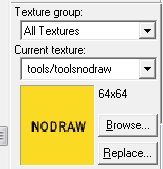
















This washelpful. Thank you!